 You like fan pages on Facebook. We all do. That is part of being able to connect on Facebook. You have your friends, places, web sites and businesses you want to follow all in a convenient place, your news feed. The is where everything you want to see and follow shows up. We’ll at least you think it shows up. If you look closer you will see that there is also a pages feed. It is in the menu on the left side of the screen under the pages heading. This is where all the posts from fan pages you follow shows up. How many of you knew that? I am sure that some of you did. I am more sure that most of you did not. Or if you are like me you you know The Pages Feed is there but don’t want to take the time to click on it, you just want everything to show up in your News Feed. A few months ago Facebook made a change to the way it decided things from fan pages will show up in your news feed. Things you want to show up might not show up as you expected. Facebook is trying to figure out what you want to see and as we know with spam filters their filters may not be as smart as they think they are. I am sure it also has something to do with advertising but that is for another post.
You like fan pages on Facebook. We all do. That is part of being able to connect on Facebook. You have your friends, places, web sites and businesses you want to follow all in a convenient place, your news feed. The is where everything you want to see and follow shows up. We’ll at least you think it shows up. If you look closer you will see that there is also a pages feed. It is in the menu on the left side of the screen under the pages heading. This is where all the posts from fan pages you follow shows up. How many of you knew that? I am sure that some of you did. I am more sure that most of you did not. Or if you are like me you you know The Pages Feed is there but don’t want to take the time to click on it, you just want everything to show up in your News Feed. A few months ago Facebook made a change to the way it decided things from fan pages will show up in your news feed. Things you want to show up might not show up as you expected. Facebook is trying to figure out what you want to see and as we know with spam filters their filters may not be as smart as they think they are. I am sure it also has something to do with advertising but that is for another post.
Fortunately, there is an easy way for you to configure Facebook to show all the posts from the pages you like on your News Feed.
First Open up the page you would like to configure.
Find the Liked Button
![]()
Hover your mouse over it to bring up the sub menus

Click on Settings…

If you want to receive all updates in your News Feed click on All Updates

That’s it. Now you will receive all updates from this Fan Page in your News Feed. If you decide you want to receive less updates you can change it to Only Important updates.
If you are not already following Bit O Java on Facebook click here to go to our fan page and follow us.


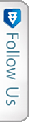

 Facebook
Facebook Twitter Joel
Twitter Joel Pinterest
Pinterest Youtube
Youtube