![]() iOS7 has only been out for a short period of time. Everyone was in a rush to update their devices and on the first day the servers were bogged down and things with our friends at Apple were going slow. So I decided to wait and do the update about 24 hours after iOS7 was first publicly available. It turns out that was a good choice.
iOS7 has only been out for a short period of time. Everyone was in a rush to update their devices and on the first day the servers were bogged down and things with our friends at Apple were going slow. So I decided to wait and do the update about 24 hours after iOS7 was first publicly available. It turns out that was a good choice.
I have and iPad and an iPhone. I decided to only update the iPad at this time. The iPad that I have is “The New iPad” of course it is not new anymore since the new ipad has been out for almost a year. I still don’t understand that naming convention. Go Apple!
The whole process of updating went pretty well and took about an hour. It would have taken less time but I ended up having to update iTunes first.
A few thoughts about what to do before you update.
If using iTunes to update make sure you have the most recent version of iTunes installed
Make a backup of your device if you data is important to you. Use iTunes or iCloud. I would actually recommend doing both
While the backup is running make sure that you have a full pot of coffee. It will help you though the process of the update. Something that is not mandatory but will help you through the waiting times.
After updating iTunes I clicked on the Check for updates button. The notification that iOS7 was available popped up and asked if I would like to update. I clicked Update. Then like just about everything in the technology world I waited. I was on a medium fast internet connection so it took about 10 minutes for it to download. Once the download was completed it went right into the install. My iPad restarted and stayed on the Apple logo screen for about 15 minutes. After that it restated again and the update was done. For once the update when smoothly. The last update I did failed and required a complete re install. This time that was not the case. As with any major update that is a huge relief.
After the update was done, even though successful, the iPad still could not be used. There are several steps that must be taken care of before getting to your main screen.
First you have to put in your Apple ID again. Annoying but alright I have no choice but to play along.
There there are another 4 screens to go through. Basically Apple Commercials. That is okay since the update is free.
Then Finally The Welcome Screen
I clicked the Get Started and up popped my main page.
When I first saw Screen Shots of iOS7 did not think that it looked all that great. After having installed for a short time I think that it actually looks pretty good and so far am quite happy with it. We will see how it goes. In a few weeks I will post an update of what I have found out about the look and feel of iOS7. Anyone else that has already updated let us know in the comments how your update went. I am interesting in hearing if everyone else had a similar update experience.





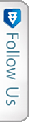

 Facebook
Facebook Twitter Joel
Twitter Joel Pinterest
Pinterest Youtube
Youtube